
How to Stop a Printer from Printing: Simple Solutions in 2024
Dealing with a printer that won’t stop printing can be frustrating and wasteful. Whether it’s an HP printer or another brand, there are several ways to halt unwanted print jobs quickly and efficiently. In this guide, How to Stop a Printer from Printing? we’ll cover various methods to stop a printer from printing, including specific solutions for HP printers, clearing the printer queue, and using keyboard shortcuts. if you want to get offset and digital printing kindly read it
How Do I Stop My HP Printer from Printing?
If you’re using an HP printer and need to stop it from printing, follow these steps:
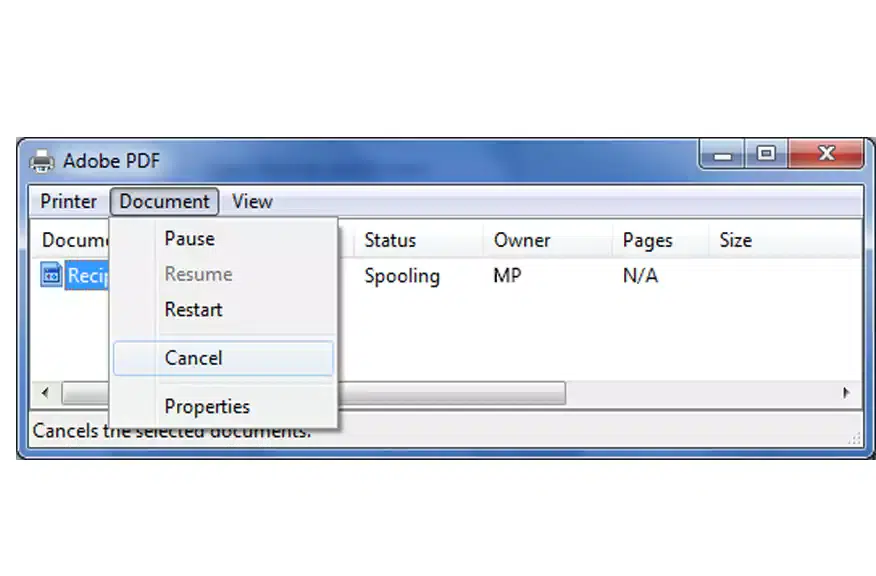
- Cancel the Print Job from the Printer Panel:
- Most HP printers have a cancel button on the control panel. Press it to stop the current print job immediately.
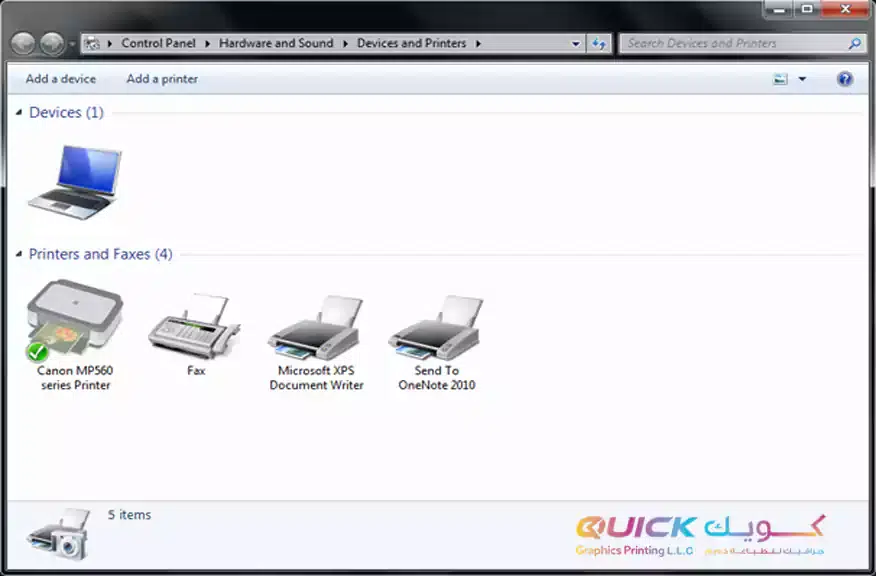
2. Cancel from the Computer:
- Go to the printer settings on your computer. In Windows, you can do this by navigating to the Control Panel, selecting “Devices and Printers,” right-clicking your HP printer, and selecting “See what’s printing.” Right-click the print job and choose “Cancel.”

2. Turn Off the Printer:
- As a last resort, you can turn off the printer. This can stop the current print jobs but may require you to clear the queue once the printer is back on.
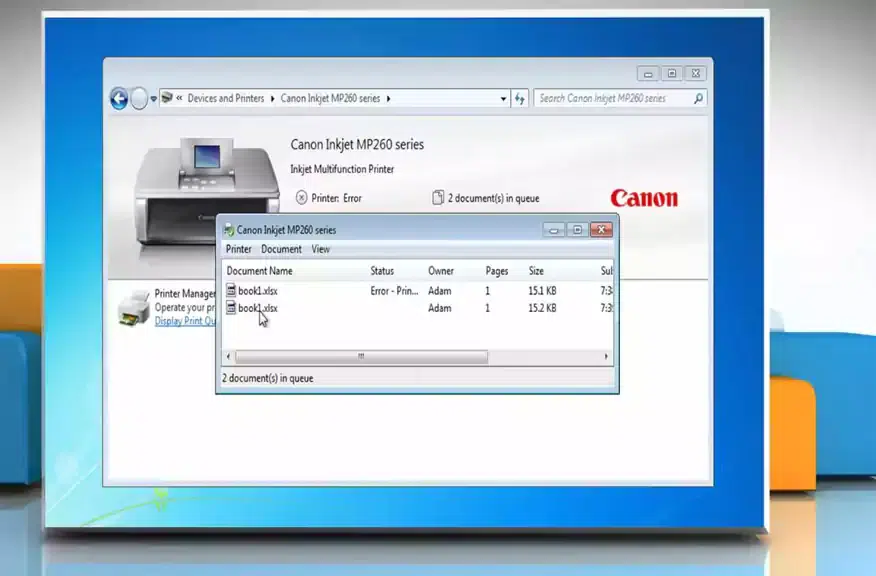
The easiest and quickest way to cancel a print job using a keyboard shortcut is:
- Ctrl + P: Opens the print dialog in most applications.
- Esc: This can cancel the current print job if you catch it while the print dialog is still open.
Additionally, if you have already sent the print job:
- Alt + PrtSc (Print Screen): This can be used to open the print screen quickly, but note that it may not cancel the job directly.
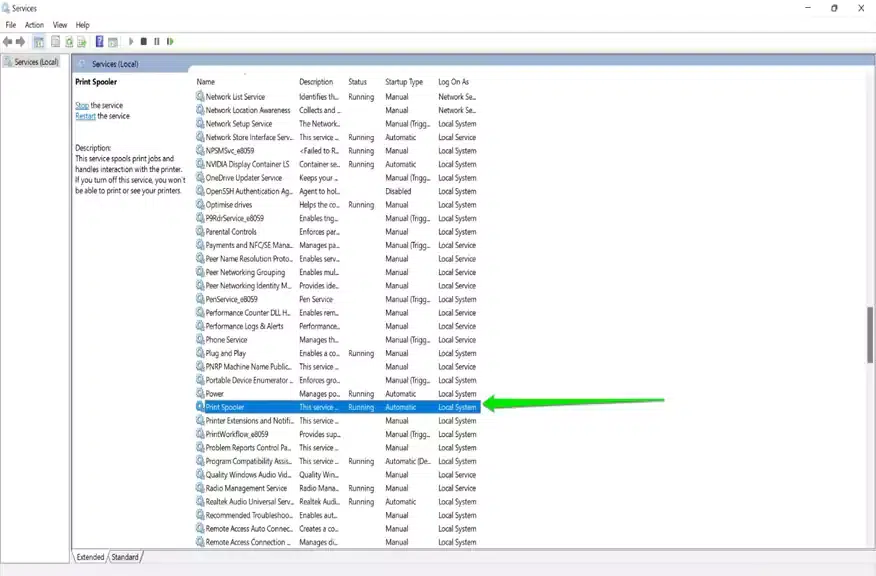
Clearing the printer queue can resolve many printing issues. Here’s how to do it:
- From the Control Panel:
- Open “Control Panel” > “Devices and Printers.”
- Right-click your printer and select “See what’s printing.”
- In the print queue window, click on “Printer” in the menu bar and select “Cancel All Documents.”
- Using the Command Prompt:
- Open the Command Prompt as an administrator.
- Type net stop spooler and press Enter to stop the print spooler.
- Type del %systemroot%\System32\spool\printers\* /Q and press Enter to delete all print jobs.
- Type net start spooler and press Enter to restart the print spooler.
How Do I Stop or Cancel Printing?
To stop or cancel printing, you can use the following methods:
- Directly from the Printer:
- Use the cancel button on your printer, if available.
- From Your Computer:
- Open the print queue via “Devices and Printers” on Windows or “Printers & Scanners” on macOS. Select the printer, view the print queue, and cancel the desired print jobs.
- Using Printer Software:
- Some printers come with management software that allows you to cancel or stop print jobs directly from your computer.
For more detailed steps and solutions, visit our comprehensive guide: How to Stop a Print from Printing: Simple Solutions by PCWorld.
By following these steps, you should be able to stop unwanted print jobs and manage your printer more effectively. If problems persist, consider consulting your printer’s manual or seeking professional support.
